Last Updated on April 7, 2024 by Alex Johnson
Unlock the Fun: Effortless Fixes for Overwatch 2 Queue IssuesImagine gearing up for Overwatch 2, ready to bring your Overwatch 1 achievements into the new era, only to hit a snag with the account merge. It’s a common theme among us gamers, facing this unexpected roadblock right at the threshold of excitement. In this article, I’ll dive deep into the heart of the issue: the account merge not working glitch that’s been a thorn in our side.
Together, we’ll explore practical solutions and insider tips to overcome this hurdle, ensuring your transition to Overwatch 2 is as thrilling as the game itself. Let’s tackle this challenge head-on, turning potential frustration into triumph, and securely place your hard-earned legacy into Overwatch 2.
Summarized for You
- Link Your Console Account: Use the QR code to connect your console and Blizzard Battle.net accounts for a seamless merge.
- Patience with Item Transfer: Overwatch 1 items may take time to transfer due to a busy player database, but Blizzard is working on a fix.
- Seek Support if Stuck: Don’t hesitate to open a support ticket with Blizzard if you’re facing persistent issues.
- Reinstallation Might Help: Restarting the merge process by reinstalling Overwatch 2 can resolve queue issues.
- Check Your Heroes and Items: After reinstallation, verify your heroes and items to ensure the merge was successful.
Understanding the Merge Account Glitch
The intention behind the account merge feature in Overwatch 2 was simple: to allow players like you and me to bring forward all the progress, skins, and achievements we’ve worked hard for in Overwatch 1 into the new, shiny Overwatch 2 universe. It was supposed to be a bridge connecting our past victories to future battles. Yet, this bridge seems to have a few cracks.
Common Causes Behind the Merge Fiasco
The road to merging accounts is fraught with obstacles, primarily server issues or pesky bugs within Overwatch 2 that throw a wrench in the works. On our end, the culprits could be network problems or corrupted game files. It’s like trying to start a race with your shoelaces tied together – not exactly the smooth start we were hoping for.
The First Aid Kit for Your Overwatch 2 Account Merge Issues
Ensuring a Successful Merge
To avoid tripping at the start line, double-checking the merge process is crucial. It’s a one-shot deal, so ensuring everything is in order before hitting that merge button is key. Be aware of the limitations on account merging across platforms; it’s like trying to fit a square peg in a round hole if you’re not following the rules.
Troubleshooting 101
Stumbling upon a hiccup while diving into Overwatch 2? Don’t fret just yet. The first port of call should always be checking the Overwatch 2 server status.
It’s not uncommon for servers to be the party poopers, and you’re likely not the only one facing this issue. Next up, take a moment to verify your network connectivity. A wobbly internet connection is often the stealthy troublemaker, disrupting your gameplay when you least expect it. And if you find yourself at your wit’s end, there’s always the nuclear option: reinstalling the game.
Yes, it might seem like a last resort, but sometimes, it’s the magic spell needed to get everything running smoothly again. Trust me, I’ve been there, and hitting that reset button can sometimes work wonders, getting you back in the game faster than you can say “Play of the Game.”
Pro Tips to Avoid Merge Meltdowns
After the operation, always confirm the successful merge. It’s like making sure your parachute is packed before skydiving. Understanding the one-account-per-platform rule can save you from unnecessary headaches. And remember, when in doubt, reach out to Blizzard Support sooner rather than later. It’s better to ask for directions than to get lost.
Insider Secrets for a Smooth Overwatch 2 Experience: Account Merge Like a Pro
Encountering a queue issue where it seems endless or restarts can be frustrating, especially when you’re eager to dive into Overwatch 2. If you’ve been stuck in a loop where the queue counts down to zero only to reset or prompt you to restart the game without any progress, here’s a straightforward, step-by-step guide to resolve this problem, based on firsthand experience and accidental discovery.
This solution has been tested on PCs, but console players might find it works for them as well.
Fix 1: Link Your Console Account to Battle.net
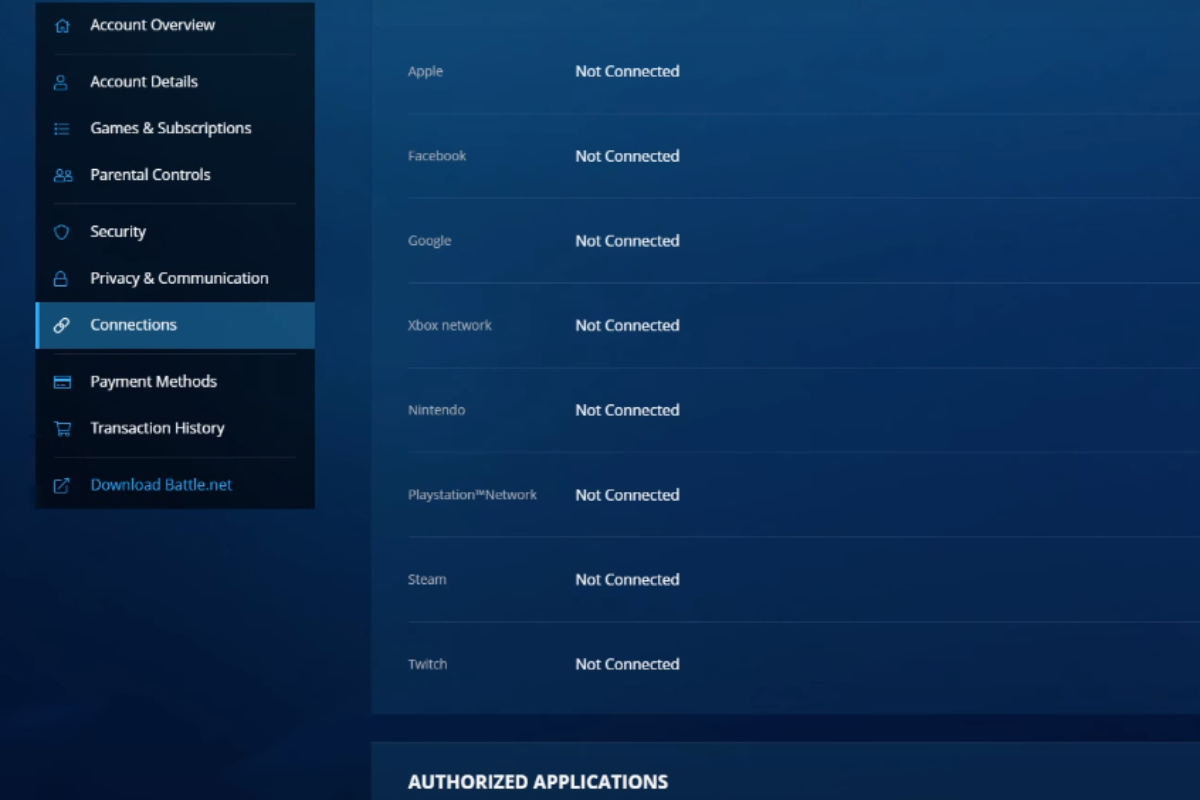
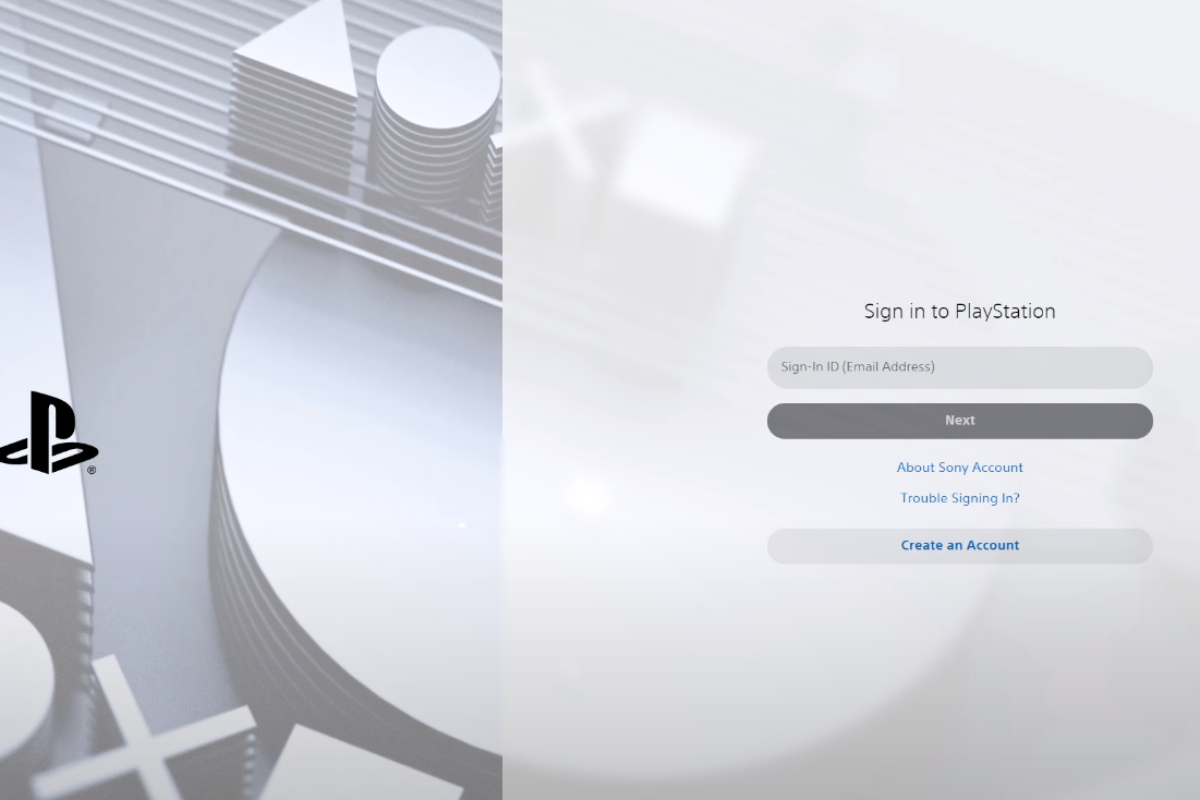 First up, boot up Overwatch on your console and keep your eyes peeled for a QR Code. Whip out your mobile phone, scan that code, and you’ll be on your way to linking or creating your Blizzard Battle.net Account. After entering the code displayed on your console, a prompt will confirm your account at the next game login, initiating the merge.
First up, boot up Overwatch on your console and keep your eyes peeled for a QR Code. Whip out your mobile phone, scan that code, and you’ll be on your way to linking or creating your Blizzard Battle.net Account. After entering the code displayed on your console, a prompt will confirm your account at the next game login, initiating the merge.
Ran into a snag with no QR code in sight? A simple game restart might coax it out of hiding. If not, patience is key, as Blizzard is on the case, working to smooth out these UI hiccups.
Fix 2: Patience is a Virtue
Remember, the Overwatch 1 item transfer to Overwatch 2 is more of a marathon than a sprint, thanks to a jam-packed player database. Blizzard’s tech wizards are conjuring up a client-side fix as we speak. Rest assured, your data is safe and sound, merely taking the scenic route to Overwatch 2.
Fix 3: When in Doubt, Shout for Support
Still stuck? It’s time to call in the cavalry at Blizzard Support. Head over to their support page, navigate through the options to pinpoint your issue (hint: “Can’t merge accounts” is a good start), and let loose a web ticket into the digital void. A detailed description of your plight will help the support team come to your rescue faster.
Fix 4
- Close Overwatch 2: Begin by exiting the game completely. Ensure it’s not running in the background on your PC or console.
- Uninstall the Game: This might seem drastic, but it’s a necessary step. On PC, go to the Blizzard Battle.net client, click on ‘Options’ under Overwatch 2, and select ‘Uninstall’. For console users (Xbox and PS4), navigate to ‘My Games and Apps’, find Overwatch 2, and choose to uninstall or delete it.
- Re-download and Install: Once Overwatch 2 is uninstalled, download and reinstall it. The time this takes will depend on your internet speed, so be patient.
- Launch Overwatch 2: After reinstallation, open Overwatch 2. You might encounter one of two scenarios: either the merge queue is absent, showing no signs of your previous attempt, or you might see a message indicating the queue is completed.
- Check Your Heroes and Items: If the merge queue or completion message doesn’t immediately appear, don’t panic. Navigate to your heroes to check if your items and progress are intact. In many cases, everything will be as it should, signaling a successful resolution to the issue.
- Queue Completion: If you see a message saying the queue is completed upon launching the game, click on it. You should find all your items, heroes, and progress correctly merged and available.
Unlock the Fun: Effortless Fixes for Overwatch 2 Queue Issues
This method has proven effective for bypassing the seemingly endless or resetting queue issue, allowing you to get back to enjoying Overwatch 2 without the need to scour the internet for solutions or wait days for a fix. Remember, while this fix works for many, it’s always a good idea to reach out to Blizzard Support if you encounter any further issues or if this solution doesn’t resolve the problem for you.
Reinstalling the game acts as a reset, clearing any temporary glitches or errors that might have caused the queue issue. It’s a quick and easy fix that can save you a lot of time and frustration, ensuring a smooth transition to Overwatch 2 and letting you get back to what’s important: enjoying the game.
Armed with these fixes, you’re now ready to tackle the account merge challenge head-on. Remember, every problem has a solution, and with a bit of patience and persistence, you’ll be showing off your Overwatch 1 accolades in Overwatch 2 in no time. Let the games begin!
Beyond the Merge: Enhancing Your Overwatch 2 Journey
Optimizing your gaming setup for Overwatch 2 can make a world of difference. Think of it as tuning your race car before the big race. And don’t overlook the power of community resources for troubleshooting and gameplay advice.
It’s like having a team of pit crew members at your disposal, ready to help you cross the finish line.
Conclusion
Wrapping up, overcoming account merge issues is crucial for a seamless Overwatch 2 experience. It’s the difference between hitting the ground running or stumbling out of the starting gate.
I’ve walked you through the dark forest of glitches and server gremlins, armed with a flashlight of tips and tricks to guide you out. Now, it’s your turn to use these insights to not just solve those pesky problems but to elevate your gaming journey to the next level. Remember, every great gamer was once a beginner who didn’t let a few hiccups dampen their spirit.
So, gear up, dive back into the fray, and let’s make your Overwatch 2 adventure one for the history books. Together, we can turn those obstacles into mere footnotes in your epic gaming saga.
FAQs
How can I ensure my Overwatch accounts merge successfully?
Double-check the merge process and ensure you’re aware of the one-account-per-platform limitation. Confirm everything is in order before proceeding.
What should I do if my account merge fails?
Start by checking the Overwatch 2 server status. If the servers are operational, verify your network connection and consider reinstalling the game as a last resort.
How long does it take for an Overwatch 2 account merge to complete?
Account merging in Overwatch 2 typically takes around 6 hours, but this can vary depending on server load and individual circumstances.
Can I change the console account linked to my Battle.Net for Overwatch 2?
Yes, you can change the console account linked to your Battle.Net by using the ‘Account Merge’ option in the game’s settings, but be aware of the one-year cooldown for unlocking console accounts.
What are the common troubleshooting steps for Overwatch 2 account merge issues?
Common steps include verifying the game’s server status, checking your internet connection, and reinstalling the game if necessary.
Is there a way to recover my progress if the merge fails?
If you encounter issues, contacting Blizzard Support is the best course of action to recover any lost progress or resolve account discrepancies.
What happens if I accidentally merge the wrong accounts?
If you merge the wrong accounts, you’ll need to contact Blizzard Support for assistance. They can help rectify the mistake, though it’s subject to certain limitations and checks.
Can I merge accounts from different platforms into one Overwatch 2 account?
You can merge accounts from different platforms, but only one account per platform can be linked to your Overwatch 2 account, due to platform restrictions.
What are the signs that my Overwatch 2 account merge was successful?
Signs of a successful merge include access to previously earned skins, achievements, and other content from Overwatch 1 in your Overwatch 2 account.
 Adrenaline Game World
Adrenaline Game World




Thank you for the insights on the Overwatch 2 account merge issue. I’ve managed to resolve the problem following your guidance. A quick tip for others facing the same issue: double-check that your accounts are correctly linked on the Blizzard website before attempting the merge again. This step was crucial for me.